Edition 1: 4th August, 2017
Hi ExplorOz Reader,This newsletter is sent only to app users of ExplorOz Traveller. We have news that we think you'll find helpful in getting the most from the app.
Video Tutorials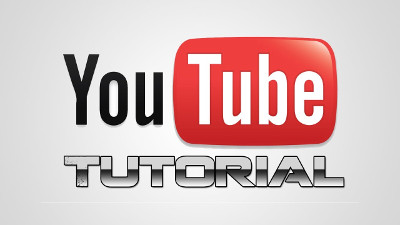
Did you know that we have a growing series of video help tutorials for the ExplorOz Traveller app? We recently added three more tutorials to the series and have many more tutorials planned so please subscribe to the ExplorOz YouTube Channel to receive notifications when they're added.
The latest tutorials are:
GET INVOLVED ON OUR SOCIAL MEDIA PAGES
Did you know we have two Facebook pages specific for the Traveller app?
First, we have the official app page here - ExplorOz Traveller Facebook App Page, where we post development updates.
And secondly, we have a group page the ExplorOz Traveller Facebook Group Page,
which you are encouraged to join to post your queries, and share ideas and tips with others in the app user group. If you have an issue you'd like us to clarify, then we're happy to do so in this public group page so that others can join the discussion and might benefit from the help. Do you post photos on social media? Do you use hashtags? Then please use #Exploroz, #EOTraveller, #theresmoretoexplore, #EOTopo in your social media posting - We are on Facebook, Instagram, and Twitter.
TIPS FOR APP USERSHere's a list of various things you may/may not know about the app. - TRACK LOGGING SUBSCRIPTIONS: If you've previously signed up for Track Logging via the $29.99 in app subscription purchase, we recommend that you unsubscribe to the auto-renewing subscription before it falls due and instead become an ExplorOz Member. (Unsubscribing from the auto-renewal subscription via your store account will not stop your tracking subscription - just stop it from auto-renewing via your app-store account). The reasons for this, is at the time of publishing the app, the app stores forbid us from linking to Membership as a way for you to sign up to tracking, so we had to offer it via the in-app purchase, however over the past year, we've had feedback from some people that have found the in-app purchase too complicated. We've just released a new option for registered app users - if you purchase ExplorOz Membership by logging into the shop using your registered app user login, you will qualify for a discounted full Membership - instead of $49.95 you'll only pay $29.95. Track Logging has always been an included feature of Membership, but this discounted purchase for app users is a new option. ExplorOz Membership subscriptions can be found here.
- MAP PERFORMANCE: We recommend you deselect TREKS from the Map Overlay to improve performance of the mapping. Purple lines will still show Treks on the map, but the clicking function will be disabled. See Tutorial #5 for more info.
- MAP SELECTION: Always switch between different maps (EOTopo, Streets & Paths, Satellite) to compare the zoom range available at different locations. We prefer to use the Streets & Paths map for everyday navigation around cities, towns and suburbs, EOTopo for trip planning and regional/outback touring and navigation, and Satellite to investigate/verify on-the-ground detail such as to pinpoint/verify campsites and physical landmarks. Just note that satellite images vary in age across Australia (not all images are taken on the same day/month/year) and and as such physical features may be different in reality to what is shown in images due to seasonal changes (eg. water bodies), or building upgrades (eg. jetties, boat ramps, construction).
- PHOTOS: All Android devices and iPads and iPhones have cameras so we encourage you to use them to take photos of Places on your trip and add them to the Places you pass/visit/see. This is a great way to help build the resources in the app for future users and keep information current and fresh. TIP: ensure that your camera settings allow location data to be captured. There are 2 ways to add photos to Places:-
1) take photos on your device camera throughout the trip and later when you have time add them to Places. You will need to remember/recognise the location where you took each photo and manually open each corresponding Place page in the app and click the Add Image button. This will open your photo gallery where you can scroll to select the corresponding photo(s) for the Place.
2) otherwise, open the map at any Place you visit and check to see if there is a Place marker loaded for that position. If there is open the Place and click the Capture photo button which will open the camera on your device - take the shot, then this will be automatically uploaded to the Place page. If there is no Place icon on the map, create one using the Drop Pin feature (click the pin icon from the top right of the map screen) to place the marker at your current position. Save the new Place as Public and give it the correct name. The procedure for adding a photo is the same as mentioned above.
This can all be done without an internet connection. When you next use the device when connected, the Places will sync to the server and others can view/access the photos.
APP REVIEWSWe are very proud of the high average app rating that Traveller has received but it is still important to get as many reviews as possible. If you have not given the app a rating yet, could we please ask you to do so? To give a rating or review, please go to the store page for the app. This is really important to us because of how the app stores use the number of reviews to determine the app's popularity, which affects the app visibility in the app store categories.
QUESTIONS? SUGGESTIONS?
Please use the Traveller email account: traveller@exploroz.com
|