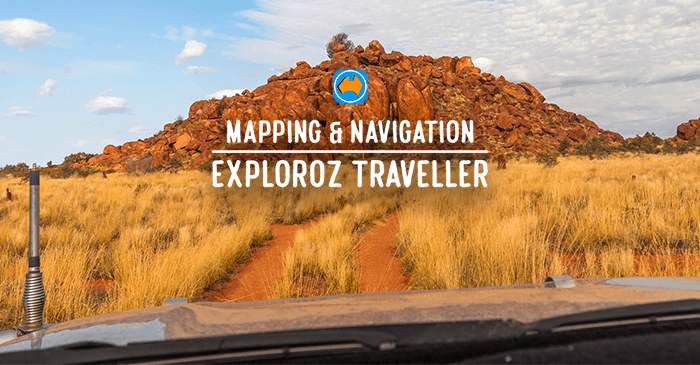
|
|
Hi ExplorOz Reader
We have some exciting news detailed below. The version 6.3 update to ExplorOz Traveller has just
been released, with a couple of nifty new features, plus we're offering all existing app users with
a Member account access to
the new desktop app free. Read on to find out more...
|
NEW DESKTOP APP
|
 If you're an ExplorOz Member (subscription
required) with an existing Traveller app licence purchased
from one of the app stores, then you're in luck!
If you're an ExplorOz Member (subscription
required) with an existing Traveller app licence purchased
from one of the app stores, then you're in luck!
We have decided to give you exclusive access to a special desktop version of the ExplorOz Traveller
app to
allow you more flexibility
with the devices you use
for trip planning and research (not for active navigation). For some people
this will be appealing as
you aren't restricted by the existing store-platform licence you have. You will simply open the app
from a webpage using Chrome, Edge or Opera as the browser. (Not compatible with Safari or Firefox).

For most people the advantage will be access to use a larger
monitor/screen attached to a desktop computer (Mac or PC) for planning purposes.
Remember - you can only access the web-version if you have a purchased app-store version of the app
(any platform) and an ExplorOz Member
account. You
will be required to login each time to use the web-app.
The desktop app is not platform specific, does not work offline, and the GPS and tracking features
have been removed so it cannot be used for active navigation but can be used for planning.
You'll be able
to login to your ExplorOz account, use the Data Manager to access your Personal Places, Treks and
Track Logs, and be able to create new Personal Places, lookup Addresses, create navigation plans
with
turn-by-turn and save them as Personal Treks for later use on your other device/s.
To open the ExplorOz Traveller Desktop App - ensure you have one of the supported browsers installed
on
your Mac or PC computer and then go to the ExplorOz
Traveller webpage. Check that you are logged in to your account
and open the MyAppControl Panel. If you qualify, you'll be able to
successfully click the OPEN button and the web-app will launch for you.
|
GET YOUR MEMBERSHIP HERE
|

Get 12 months Membership for $29.95
In addition to providing Australia's No 1 Top Selling app in the Navigation & Mapping category
we also provide services via the ExplorOz website. Amongst these are features
that are not available to all ExplorOz users, only those with a
Member account.
Exclusive Member Benefits are:-
- Tracker activation - a Member's only feature offered in both our apps (Traveller/Tracker).
Whilst the app provides tracklogging, this data remains stored in the device. For Members
however, this data
can be automatically
syncing to the ExplorOz server as you travel where a map is generated so your
family/friends can follow your trip progress with ease. Offers secure data backup, ease of
creating Track Logs, and ability to share, post or embed the map externally or into your
ExplorOz blog.
- Access to use hidden Member-only tools on the website - write your own Blogs and embed your
Tracking maps, photos & videos, lookup the Members list and use the exclusive Member-Messaging
service, create your
own Member Profile page with photogallery and contact details of your choice,
and enjoy enhanced usability of the Forum with smart Member-only features
- Free Member sticker upon joining/renewing
- Access to download GPX files from Treks, Places, and Track Logs
- Access to discounts when placing ads in the Classifieds
- Discounts off purchases of ExplorOz branded wheel covers, and apparrel
- Free entry to the annual Members' Photo Comp
- Free invite to all Members' Trips & Gatherings
- Option to suggest/host/coordinate trips using the ExplorOz Gathering System
- Access to the free web-version of Traveller IF you also own a paid app-store version
- Recognition for your support of a small family-owned Australian business
|
PLACES COMMENTS - YOUR INPUT IS NEEDED!
|
| In the Traveller app we provide over 80,000
Places which you download to your device to use as POI markers on the map and for navigation.
However, did you know that you can post a COMMENT in these listings so others can learn from your
experiences? You can even post comments to give feedback to our administrators to alert us to
errors/updates required to the position or description.
Comments can be added when offline or online. If you see a Place icon on
the map near you, simply press the icon and then the pop-up will appear and you can simply press
Show.
You'll then see the description and other comments. You'll also see a button to Add A Comment.
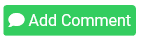
The
sorts
of comments that are useful are:
- verification that the site exists at the marked Place
- additional information about the Place not provided in the main description
- anything that could be useful to other people looking at stopping here
- a rating of your experience whether it was good or bad, please use the star rating (1-5)
We also encourage you to add photos and descriptions to Places that have none.
|
TIPS FOR CREATING PLACES
|
By default, the Create Place screen has all the mandatory options filled in for you so after you've used
the Pin to bring up this screen you can simply click SAVE.
Doing this, your Place will be saved with some defaults. The defaults are:
- your Place will be saved as a PERSONAL Place
- your Place will be saved with Place Type "Waypoint" and therefore will show that icon
- your Place will be saved in the "Ungrouped" Personal Group
- your Place will be saved with the lat/long captured by the PIN (either at your current location,
or at the position of the cross-hairs if you have touched the map). The screen will tell you if
its
saving current position or crosshairs. TIP: for accuracy, you should not drop a pin at
cross-hairs unless you are zoomed in to high levels.
You create get an accurate location otherwise. This is very important.
The ideal method is keep the default SAVE option and then re-check the marker appears where you
expected it to go. If not, you can delete it.
You will see the waypoint icon appear on the map - just tap it.
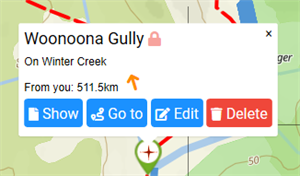
Edit will reopen the Save Place screen so you can make changes to
the Name, Description, select a specific Place Type from the available list,
and even create a Group and save the Place to a Group folder name of your choice.
To Save your changes, just click SAVE.
Please don't adjust the default SAVE to ExplorOz
unless you have adjusted all the defaults and provided useful/accurate information that adds value to the
system. The Create Place screen looks like this:-
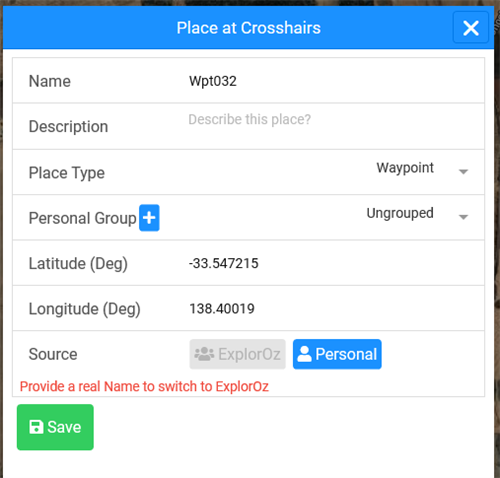
The use of Personal Groups enables you to use Filters to better manage and declutter the Places you
display on the map screen. It also helps you organise your Places to assist finding them when using
Search.
For example - set up a 2002 TRIP group name, or FAVOURITES group name and then simply assign new
Places as relevant to those groups. |
WHAT'S NEW IN 6.3
|
An update to ExplorOz Traveller is now
available from
the app stores. Each device and each
store handles this a little differently so it's not possible to give step-by-step
instructions.
- Latest version check system installed - after you have 6.3.0 installed, you'll
receive a pop up
message in the app to advise when a new update is available together with
link options to make it easier for you
- New pop up message will advise when opening a new version for the first time
with a list of
what's new
- Data Manager now checks and auto syncs your Track Logs
- Changed display of turn-by-turn calculations offered before accepting. Shows avg
speed used
in calcs with option to adjust to personal preference for any mode
(cycling, walking, driving). TIP: can use Cycling mode to get routing for
minor tracks if Driving mode won't offer and then adjust speed, or use Walking
mode
and change avg speed to get time calcs for your known personal
pace (eg. trail runners)
- Changed map display when turn-by-turn calculations are offered - map can now be
zoomed to check route in more detail before accepting
- Fixed bug in Navigation panel that was not panning map to correct position when
tapping
destination to view map
- Support for Members desktop web-app
|
|
|
NEED HELP?
|
QUICK START GUIDEIn addition to the main User Manual, we now a Quick Start Guide. This guide is a jump-start to
getting you going so that you have all the basic knowledge to start using the app
for navigation. To find this guide, please go to the Traveller webpage.
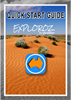
Quick Start Guide
PDF
BEGINNERS VIDEO TUTORIAL
For visual learners, we've also got a new video tutorial that will
help those that are new to the app find their way around the basic things you need to get started.
The video is published on the ExplorOz YouTube
Channel and is also embeded into
the Traveller webpage.
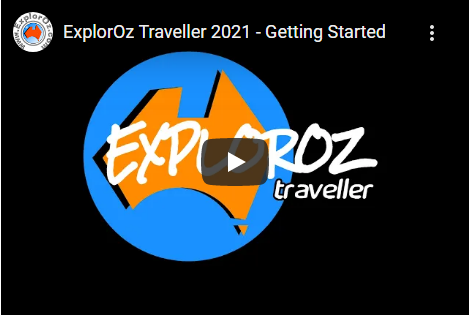
Getting Started
Tutorial
FACEBOOK GROUP
Our Facebook group ExplorOz Traveller
Community
is also an excellent way to get prompt assistance from other app users - especially if your questions relate to device-specific queries.
FAQS
You will find FAQs specific to the Traveller app on the Traveller
webpage, and FAQs specific to the maps on the EOTopo webpage.
|
|
This email was sent from ExplorOz.com
I.T. Beyond Pty Ltd. Perth, WA, AUSTRALIA
|
|
|