Monday, Jun 10, 2024 at 15:30
Bit late but I tend not to reply to
Forum as I know people will reach out to me directly via the Help desk or phone if they need my input.
However, I see a bit of confusion here that thought it might be worth
clearing up.
It's long - because I'm trying to make it extra clear and have to describe multiple things being:
Treks,
Track Logs, Tracking.
TREKS- Both ExplorOz
Treks & Personal
Treks are built to provide:
1. an document showing a trip plan/route you intend to drive
2. the supplied ExplorOz
Treks give information about the preparation requirements, fuel, supplies, history, permit requirements, advice about conditions and best time to visit. For Personal
Treks there are fields for you to add this information yourself if desired.
3. guided navigation prompts to take you along a planned route (online OR offline)
4. a list of waypoints (
Places) are built into the Trek - these may be navigational waypoints, planned overnight stops, or points of interest to stop at.
You can look at
TREKS on the website (online) or in the app (downloaded version for offline use). They are designed to provide inspiration, trip planning guidance and route files to follow. All
Treks have 2 ways of being used:
1. just open to view/read the information, view the driving directions
cue sheet, and view the whole route on the map.
2. use the Trek for active navigation. Select a Trek - click the green route icon - then click BEGIN NAVIGATION. If the Trek was created with turn by turn routing calculations these will be used even when offline. This cannot be done on the webapp - you need the store version of the app installed on a device with GPS (phone, tablet, iPad, headunit etc)
So -
TREKS are routes that have been made and designed to show you a trip plan. If you have made a route plan yourself using the app you have to press SAVE to complete the process of saving it as a Personal Trek to use in the future. The file is stored in your online account so that it can be downloaded to any device via the Data Manager in the Traveller app.
TIPS: a Trek can use auto routing driving directions if made online. Save this file to use in the future. When following a Trek offline, all the auto routing and driving calculations that were extracted to make it are retained - no straight lines but if you try to edit it whilst offline or create a new trek whilst offline you only get straight line guidance. The app cannot access the auto routing database offline. If you want to get accurate distance offline between
places, then use the Ruler to trace the road you want to travel.
TRACKS - We use the term "TRACK LOGS" as they are a recorded file (hence LOGGED).
Any time a device is moving whilst the Traveller app is running, it will be recording positions (tracking). These positions are constantly being stored in a hidden database in the app that you can access after the trip to export to create a TRACK LOG of where you've been. (Menu - Export Positions). Once exported, the Track Log format gives you a lot of data - it will automatically split the activity into daily segments if it detects multiple days of movement, and you can click the option to show overnight stops, it will also display all the travel metrics/stats such as distance travelled, avg speed, slope, gain etc.
There is also the provision to create
TRACK LOGS from other data such as:
1. imported GPX files
2. saving from the active server tracking map (Members only feature)
App users with a
Membership subscription can enable the TRACKER service to setup an automatically syncing stream of position data from their device to your online account on our server. These positions are then format on the website automatically to display a tracking map showing your entire active journey. This therefore is a safe backup of your tracking data, and can also be used to share your journey progress with others. This is what we do when we travel. When doing this - others can see the daily stops on the map as 1, 2, 3, 4. You can also view this yourself in the Traveller app (open menu - select Tracker & Settings).
If you click the SAVE button shown below your active tracking map - this creates a TRACK LOG but it clears your tracking map ready to receive new syncing tracking data. You should be SAVING in-between trips. ie. after your return
home after a trip, before the next one. Or anytime you just want to stop recording whilst travelling.
ACTIVE TRACKING
We often post our live tracking map which shows where we've been, where we currently are etc. It shows people your day's avg travel speed, active travel speed, where you've been and where you were when the app last synced your position. So if you have been offline for the past 3 days, the last position displayed will be 3 days ago, but people can see that this was 3 days ago and the date. When you get Starlink connected or you get mobile data, your tracking will update to that point etc.
So it sounds to me like this is what you want.
You will need:
1. a
Membership subscription
2. either the Traveller app (or Tracker app)
3. Enable the Tracker - and start travelling
4. View your tracking in the app, or view on the website
5. Share your tracking
If you need further instructions, please read the relevant Help Guide.
The map below shows active tracking. I shared the link so anyone that has the link could see the live updated map showing trip progress without us needing to do anything. When the trip is over, we can click SAVE to export the file to a the TRACK LOG format where we can do more with the data presentation and it is easier to analyse the data/stats.
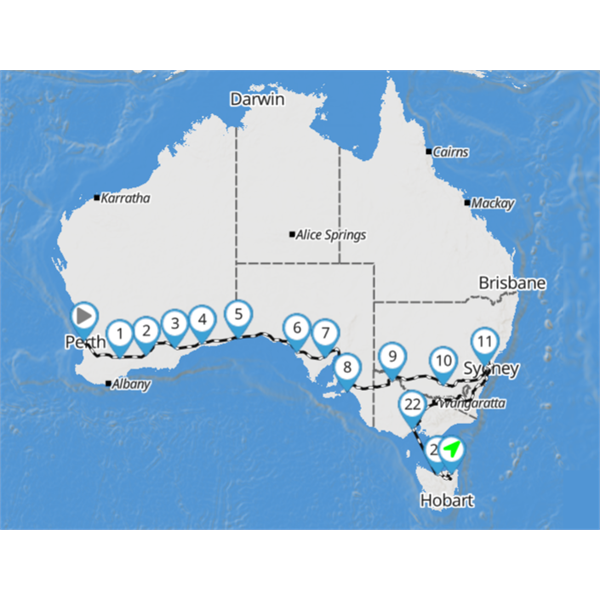
Tracking via the Tracker Service (Members Only)
So I suspect your problem is viewing
TRACK LOGS - you won't see overnight stops unless you go into SEGMENTS and click the option to show overnight stops.
Hope this helps. I am a bit confused by your post sorry - not really sure what you want to achieve or what you are showing in the images but hope my explanation of what the app can do helps you decided how to use the tools. If not, please try to read the Help Guides to get the terminology right then contact me via the Help Desk or Phone and we can talk more.
Best regards Michelle
EDIT: oh I see Trevor has helped with your initial query and you've got what you were after in
Track Logs. Still will leave this here as it may answer other questions/clarify misunderstandings others may have.
AnswerID:
646017
Follow Up By: mepvic - Monday, Jun 10, 2024 at 20:29
Monday, Jun 10, 2024 at 20:29
Thanks Michelle. All sorted. Will contact you by help desk about another matter when I get a chance. About to head off for 3 months.
FollowupID:
926483